Click2Sync
The connection buttons, explained
There are 6 buttons on a click2sync connection.
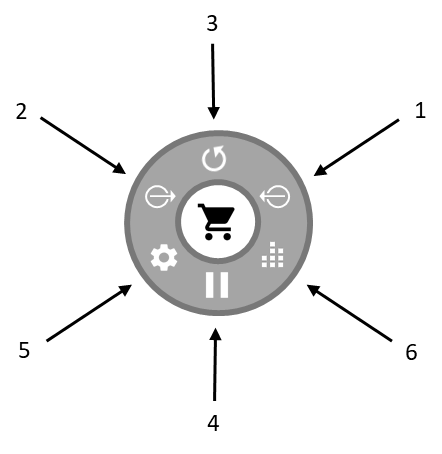
1. Fetch updates (grab)
If you click this button a new JOB will be triggered that will start to grab from that PLATFORM all the PRODUCTS and SALES ORDERS that exist on that CONNECTION. If this is the first time you are syncing that CONNECTION the scan process will take some time depending on the amount of products and orders that exist.
The average time it takes for a product or order to be scanned is 1 second plus the time it takes for all the images to be downloaded (this varies depending on the amount of images per product, size of the image, and bandwidth speed of the source location)
After the scan phase is finished, a post-analysis of the readed data takes place in this phase comparison of last aknowledged data versus new scanned data happens and differences are recognized.
Finally the propagation phase is followed thus programming changes on other connections if there is a configuration of other platforms to receive changes from these recognized updates.
2. Send updates (pull)
The send updates button triggers a JOB that will write INSERTS or UPDATES (Alter the data of the external platform)
Normally a red label with a number of queued changes will be shown next to this button so you can have a notion on the amount of queued changes that are scheduled to be executed on this PLATFORM when the "send changes" action gets triggered.
3. Sync
The sync process is simply (fetch updates + send updates) = sync.
This action is useful in the daily use of click2sync as you dont need to wait until fetch is finished to start the send updates process
4. Play/Pause
Most of the time a connection is in idle state. When is in idle state is the same as being in "play mode". Play mode means the connection is free to transition its state to fetch or update data, as well as do batch processing of the products, sales orders, etc that exist in that connection
When you pause a connection, it is locked to stop sending or reading info from that connection. Use this when you want to temporairily stop affecting that connection information.
5. Settings
This button opens a modal window that is similar but not the same for each type of connection that exists. In this window you can configure default behaviors for this connection, the mutability of fields you want for the connection, if you want them readonly, if you want to automatically absorb/clone new products or sales orders to this platform, reset clocks of change detection, among other things.
Open this window when you want to stop detecting changes on some field, change the currency detected, re-authenticate with the platform, set default categories, define color and size fields, change price margins, set default fields for new sales orders generated, among other things.
Here is an example of more about this:
6. Stats
Open this modal window to view some quick stats about the data scanned from your platform.
Also here you will find a tab called "maintenance". Here you will find some buttons that will help you to fix the data you are massively managing. Data can have obsolete schemas or formats and in those cases, running a data integrity fix can help in keeping the sanity of your data ready to continu working with new versions or features of click2sync.
deleted info still shows up, how to delete info
The platform each time it fetches updates, detects what changed but what still exists. This means it does not pay a lot of attention on the data that dissappeared or has been deleted. However, click2sync can detect what was deleted and stop showing it up in the panel appearing as if is something that still exists.
The way you do is is to find in the settings of a connection a place where you reset the last discovered timestamp found for products or sales orders. This screen is normally located on a tab called "scheduler". If you reset this what we call "clocks", the next time you fetch updates of that connection, the full dataset will be rescanned, and everything not found now, will dissapear from the console
Note: If you delete the whole dataset of products or sales orders, click2sync as a protection will interpret this as a sign of external malfunction and thus avoid deleting all the info in click2sync. If you want to really delete everything, we recommend you to either delete the connection or keep at least one record on the external/remote system in order to delete the rest.
commands/filters (category, size, color, brand, barcode, images, stock)
When having hundreds or thousands of products or sales orders, the ability to navigate through them and make operations on them is by thinking about those products in terms of sets. This way you can quickly narrow the scope of your search and act on them.
Click2Sync creates this sets for you based on predefined conditions and criteria tested to be useful for ecommerce data management practices. You can find this sets by typing on the search bar for products or orders. When you select more than one set, the set operation that happens is the INTERSECTION of them. What intersection means is that only things that match all conditons of all sets are the intersection of those sets.
Here is a list of some lists you can be sure to always have available for your tasks.
- products on "connection type"
- products with "field"
- products without "field"
- products of brand "brand"
- products of size "size"
- products of color "color"
- products "<active,paused,published,unpublished>" on "connection type"
- products "<with,without>" issues
- products "<with low-stock,out-of-stock,with stock>"
- products "<with low-price,bad price>"
- products on "connection type" category "category"
- products without "connection type" category
- products with "pending updates" "to connection type"
- products with "pending creates" "to connection type"
For sales orders you can also check for this list
- orders on "connection type"
- orders with "pending updates" "to connection type"
- orders with "pending creates" "to connection type"
- orders of "year" "month"
- orders of "year"
- orders of this month
- orders of this year
- orders of last week
- orders of yesterday
- orders of today
Here is a video example of this:
Colors (green, yellow, red)
Some colors are used in the platform as symbols of different states of the information.
- Black/gray/white: When you see these colors, it means is data already in sync, so click2sync interprets this piece of information as something that exists in the external platform, this means is live info.
- Green: This means this piece of data does not exist yet on the external site and is something that needs to be added, not modified because does not yet exist. You can find images in green, complete products, complete orders, variants, shipments, etc. pieces of information pending to be created or appended to the external platform. This means, an insert.
- Yellow: Pieces of data in yellow mean the actual data in the external platform differs on the data that now should have stored, this is a pending update, some value that needs to mutate, change, be updated. This means an update.
- Red: Rarely seen, some times red can show up and this means something that is programmed to be deleted on the external site. You may find this in image lists.
Here is an example of how when there is something new to be create, it shows as green:
Issues
When there is a problem updating or inserting something you may find alerts, warnings, or notices per product or order equivalence. In this bubbles of information, there can be messages from external platforms mentioning some validation issues, or reasons why the update or insert is not happening or may not happen.
In the navigation bar of the panel there is a notifications popover menu where a troubleshoot button can trigger an analysis of all the issues you may have on your account and analyze patterns of issues when there are lots, this way you can tackle them at scale.
Here is an example of how issues appear on the panel:
Deletions
In click2sync we believe information has a lot of value and because of that we take a lot of care of it and take it very seriously. Because of this we removed any way to massively delete information on the external platforms.
So you won't find any way to delete information on external platforms. If you want to delete information, you will need to directly and actively delete by yourself those records in the external platform.